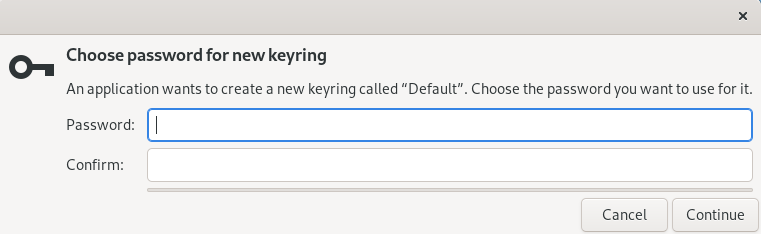Getting Started
PyDocuShare provides Python API to access Collections, Documents and their versions in a Xerox DocuShare site. You can automate your task or workflow that requires accesses to Xerox DocuShare using this API. This document gives you an idea about what can be done with this API.
What is Handle?
In DocuShare, each docuemnt and object can be identified by a handle like Document-00000, Version-000000, Collection-00000. These handles are typically shown as a part of URL when you access your DocuShare site. For example, when you open a Collection in your DocuShare site, the URL in your Web browser should look like:
“Document-98765” within this URL is what we call handle. This handle is essentially the key or the identifier to view the collections, documents and versions.
Download a document
You need to login first to access your DocuShare site:
>>> from docushare import *
>>> ds = DocuShare(base_url='https://your.docushare.domain/docushare/')
>>> ds.login()
_
Enter your username for https://your.docushare.domain/docushare/
Username: your_user_name
_
Enter password of "your_user_name" for https://your.docushare.domain/docushare/
Password:
_
After successful login, you can access your DocuShare resources through the docushare.DocuShare instance in the ds variable. The example below downloads Document-98765:
>>> doc = ds.object('Document-98765')
>>> print(f'Download "{doc.title}" as "{doc.filename}".')
>>> doc.download()
PosixPath('/path/to/your/current/directory/{doc.filename}')
Now the Document-98765 should have been downloaded to your local storage in the shown path.
ds.object(handle) may be replaced by ds[handle] as shown below:
>>> doc = ds['Document-98765']
Download a specific version
To download a specific version, you can also specify Version handle:
>>> ver = ds['Version-111111']
>>> print(f'Download "{ver.title}" as "{ver.filename}".')
>>> ver.download()
PosixPath('/path/to/your/current/directory/{ver.filename}')
Accessing version information
You can get the version information as shown below:
>>> doc = ds['Document-98765']
>>> for ver_hdl in doc.version_handles:
... ver = ds[ver_hdl]
... print(f'{ver_hdl} is version #{ver.version_number} for {doc.handle}.')
Download all documents in a Collection
The example below shows how you can download all documents in a Collection:
>>> col = ds['Collection-55555']
>>> col.download(destination_path = 'output_dir', option = CollectionDownloadOption.ALL)
[PosixPath('output_dir/dir1/document11.pdf'), PosixPath('output_dir/dir1/document12.pdf'), PosixPath('output_dir/dir2/document21.pdf'), PosixPath('output_dir/dir2/document22.pdf'), PosixPath('output_dir/document01.pdf')]
The docushare.CollectionObject.download() method returns the list of successfully downloaded files. It may take some time until the method actually starts downloading if there is a lot of documents in the Collection. It is likely because it takes time to get the properties of each document from your DocuShare site. You may change the log level of PyDocuShare API to INFO so that you can see what is going on behind the scenes:
>>> import logging
>>> ds.logger.setLevel(logging.INFO)
>>> col = ds['Collection-66666']
2022-07-02 14:05:30,998: INFO - HTTP GET https://your.docushare.domain/docushare/dsweb/Services/Collection-66666
2022-07-02 14:05:30,299: INFO - HTTP GET https://your.docushare.domain/docushare/dsweb/View/Collection-66666
>>> downloaded_paths = col.download(destination_path = 'output_dir', option = CollectionDownloadOption.ALL, progress_report = False)
2022-07-02 14:05:33,327: INFO - HTTP GET https://your.docushare.domain/docushare/dsweb/Services/Collection-77777
2022-07-02 14:05:33,650: INFO - HTTP GET https://your.docushare.domain/docushare/dsweb/View/Collection-77777
2022-07-02 14:05:33,654: INFO - HTTP GET https://your.docushare.domain/docushare/dsweb/Services/Document-10001
2022-07-02 14:05:33,886: INFO - HTTP GET https://your.docushare.domain/docushare/dsweb/ServicesLib/Document-10001/History
2022-07-02 14:05:34,133: INFO - HTTP GET https://your.docushare.domain/docushare/dsweb/Services/Document-10002
2022-07-02 14:05:34,313: INFO - HTTP GET https://your.docushare.domain/docushare/dsweb/ServicesLib/Document-10002/History
2022-07-02 14:05:34,317: INFO - HTTP GET https://your.docushare.domain/docushare/dsweb/Get/Document-10001
2022-07-02 14:05:34,372: INFO - Started downloading: https://your.docushare.domain/docushare/dsweb/Get/Document-10001 => output_dir/dir1/document1.pdf
2022-07-02 14:05:34,511: INFO - Completed downloading: https://your.docushare.domain/docushare/dsweb/Get/Document-10001 => output_dir/dir1/document1.pdf
2022-07-02 14:05:34,511: INFO - HTTP GET https://your.docushare.domain/docushare/dsweb/Get/Document-10002
2022-07-02 14:05:34,543: INFO - Started downloading: https://your.docushare.domain/docushare/dsweb/Get/Document-10002 => output_dir/document2.pdf
2022-07-02 14:05:34,892: INFO - Completed downloading: https://your.docushare.domain/docushare/dsweb/Get/Document-10002 => output_dir/document2.pdf
Accessing Collection
You may access more information about the Collection through an instance of docushare.CollectionObject returned by ds['Collection-xxxxx']. In particular, the docushare.CollectionObject.object_handle_tree attribute lets you traverse all collections and documents under that Collection. The example code block below shows how to display the tree structure under Collection-70000:
>>> from anytree import RenderTree
>>> col = ds['Collection-70000']
>>> for pre, fill, handle in RenderTree(col.object_handle_tree):
... node_str = f'{pre}{handle}'
... hdl_obj = ds[handle]
... print(node_str.ljust(25), hdl_obj.title)
Collection-70000 (Title of Collection-70000)
├── Collection-70000 (Title of Collection-70000)
│ ├── Document-70001 (Title of Document-70001)
│ └── Document-70002 (Title of Document-70001)
├── Collection-72000 (Title of Collection-72000)
│ ├── Document-72001 (Title of Document-72001)
│ └── Document-72002 (Title of Document-72002)
├── Document-70001 (Title of Document-70001)
├── Document-70002 (Title of Document-70002)
└── Document-70003 (Title of Document-70003)
See the API reference of docushare.CollectionObject for more details.